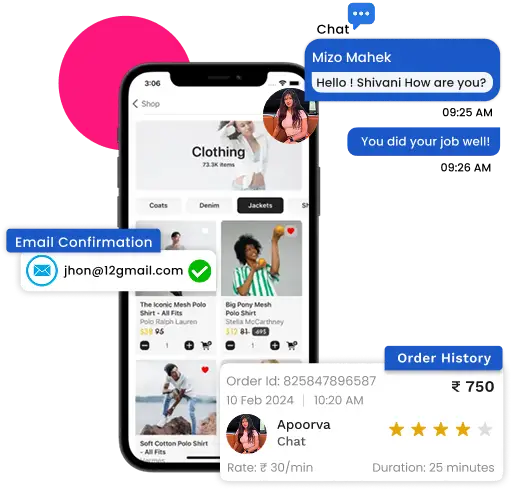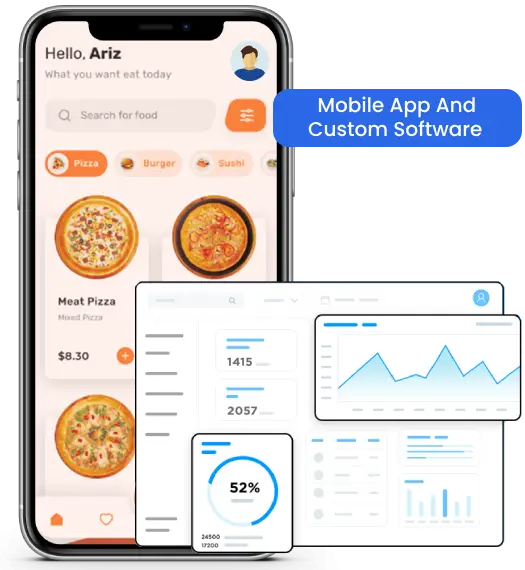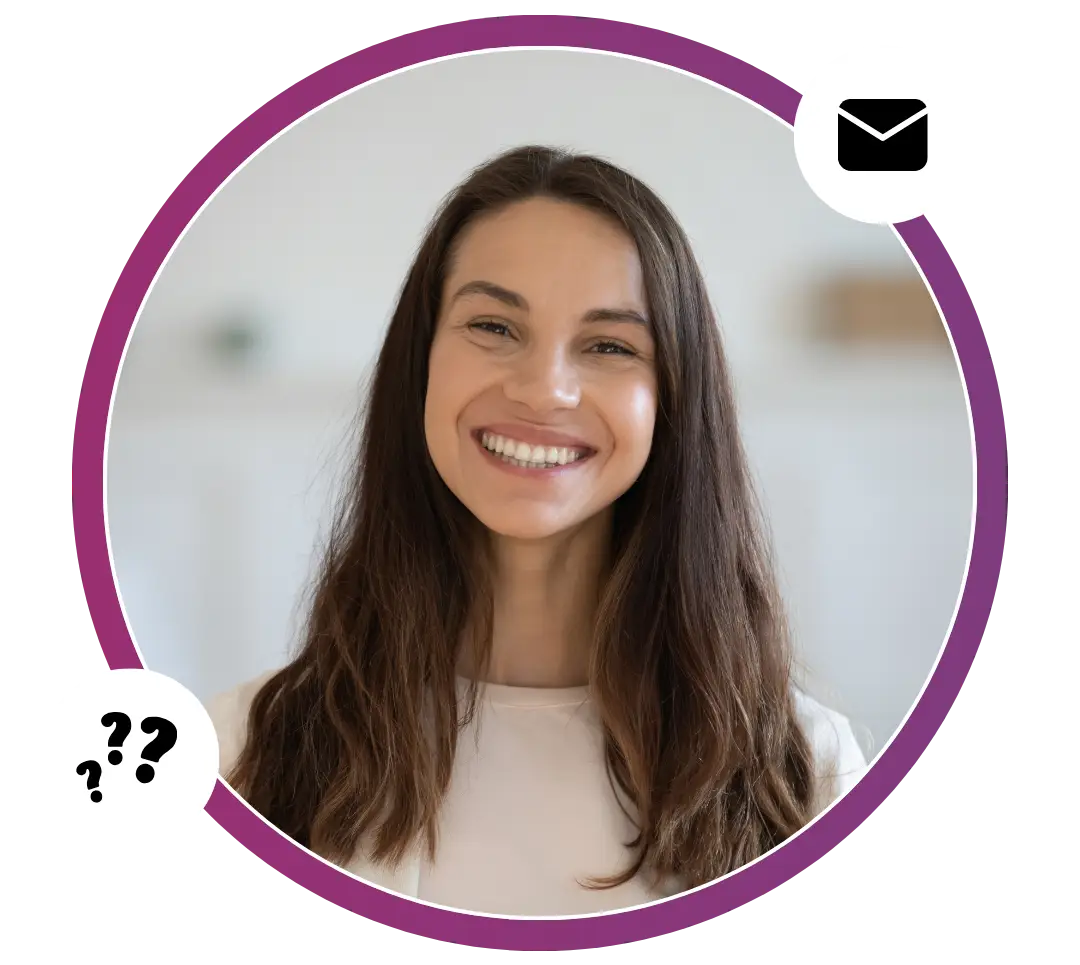In order to provide demo of the web application or website designed for the client, one has to host it on server or we can use Ngrok which will use your local machine as server.
Ngrok runs a small client process on your machine which creates a private connection tunnel to the cloud service. Your localhost development server is mapped to an ngrok.io sub-domain, which a remote user can then access from anywhere.
The basic ngrok service is free and permits up to four tunnels and 40 connections per minute. Commercial options start from $5 per month, providing further connections and custom domains.
ngrok Step-by-Step Guide: Easily Share Your Local Server
- Open ngrok.com in browser and click signup to register.
- After Register you’ll be directed to the ngrok dashboard where you can download the client for your operating system
- Download and extract the file, following instructions for your OS. It’s then necessary to add your authentication token by running the command shown in the “Connect Your Account” section a little further down the page
- Now open your system terminal and go to ngrok downloaded folder
- Use command “./ngrok authtoken <token>” to save ngrok token in your system in system terminal
- Let’s say we are running Apache2 server locally. So, we can use ./ngrok http 8080
- We need to copy the http or https link of your application and paste in browser. Now application is publicly accessible. The terminal shows a log of requests while ngrok is active.